Rendering Tools¶
There are three different ways to render a geometry: you can explicitly create a Camera instance, call the function view(), or use the script chroma-cam.
- Example:
>>> chroma.view(chroma.make.cube())
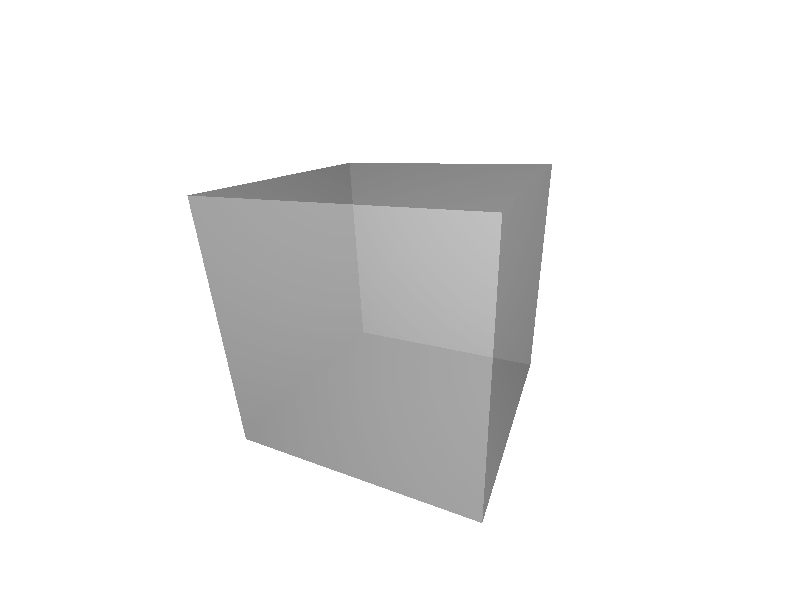
To control the camera refer to the following table and Camera Hotkeys.
| Thing You Do | Modifier | Thing That Happens |
|---|---|---|
| click and drag | rotate camera around object | |
| click and drag | shift | translate camera |
| click and drag | control | rotate camera |
| mouse wheel | zoom |
Camera Hotkeys¶
| Command | Thing That Happens |
|---|---|
| alt | toggle fine motion |
| F11 | toggle fullscreen |
| escape | quit |
| = | increase the alpha depth by one |
| - | decrease the alpha depth by one |
| pagedown | move down through the bounding volume hierarchy tree |
| pageup | move up through the bounding volume hierarchy tree |
| 3 | toggle 3d mode |
| g | toggle 3d colors between red/cyan and green/magenta |
| F12 | take a screenshot |
| m | make a movie |
| F5 [1] | toggle hybrid monte carlo rendering mode |
| F6 [2] | place a light source at the camera’s current location |
| F7 [2] | add another light source at the camera’s current location |
Footnotes
| [1] | The hybrid monte carlo rendering mode requires the geometry have surfaces with a non-zero diffuse reflection probability. |
| [2] | (1, 2) Only available in hybrid monte carlo rendering mode. |
The Camera Class¶
- class chroma.Camera(geometry, size=(800, 600), device_id=None)¶
The Camera class uses pygame to render a geometry. Camera objects inherit from multiprocessing.Process so that you can render multiple geometries in separate windows at the same time.
- start()¶
Create a pygame window, intialize CUDA, and start the camera.